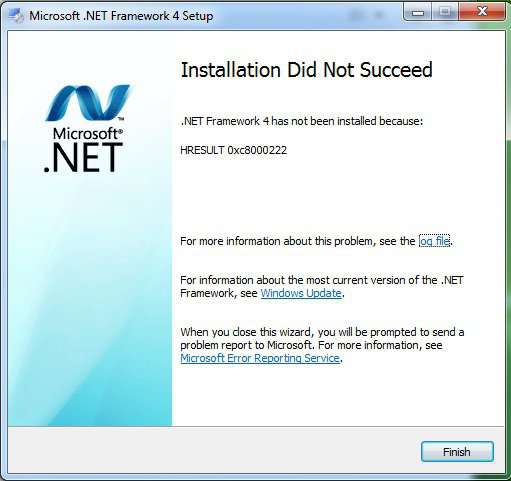Error :-
HRESULT 0x800f081f when we are installing dot net framework 3.5 in Window 8 or in Windows 10
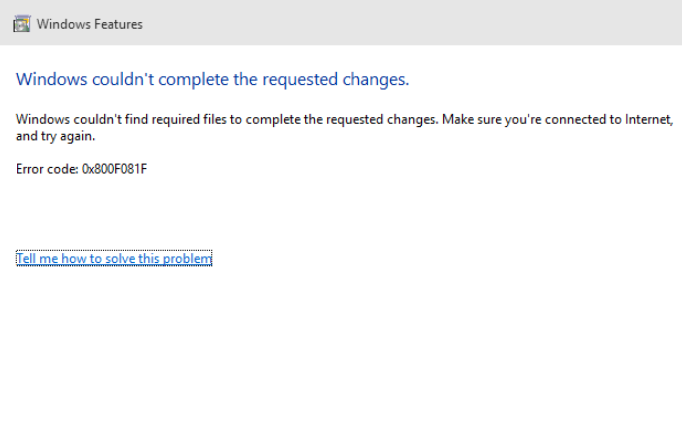
Solution :-
Method 1:
1) Open Command Prompt in Administrator Mode.
2) Excute this command :-
dism.exe /online /enable-feature /featurename:NetFX3 /all
Method 2 :-
if above method not work then try this download following file and execute following command in cmd
1) Download : http://www.alphaebarcode.com/Downloads/microsoft-windows-netfx3-ondemand-package.cab
3) copy past this file in C:\
3) Open cmd and execute this command
Dism.exe /online /enable-feature /featurename:NetFX3 /source:C:\ /LimitAccess